Table of Contents
What is WhatsApp conference call?
Although the application allow WhatsApp conference call with several contacts, possibly the most helpful tool for this, we all have it installed on our mobile.
However, there is no means for you to see them and chat face to face with them.
It is not the same as the bar, but less is nothing.
Making a video call on WhatsApp, the first thing to do is open the “app” and find one of the contacts with whom you want to make the video conference.
If you click on it, you will see how the conversation opens and how two icons appear in the upper area of the screen.
One of them is in the form of a video camera, and it is one which you must press to start the video call.
How can you do WhatsApp conference call?
- Once the contact accepts the call, you can start adding new participants to the video conference.
- Now, we must bear in mind that we can connect four simultaneously.
- So, in case there are more who want to participate, they will have to rotate.
- Of course, it was in a tiny group of users: while one of our mobiles had the possibility, the rest maintained the limit of four.
- And that changed after the publication of the new beta on Google Play:
- WhatsApp activates the eight participants with version 2.20.135: install it, and that’s it.
- The process is straightforward: with a couple of steps, you will be chatting with a microphone and video in a group of up to eight people.
Process
You have to do the following:
- Download the latest beta of WhatsApp, which corresponds to version 2.20.135.
- If you did not sign up for the beta ( you can still do it on Android ), download the Apk Mirror application.
- All call participants must have the latest beta: make sure before establishing communication.
- Open WhatsApp and go to the calls section.
- Click on the ‘+’ at the bottom right and then on ‘New group call.’
- Choose the seven contacts you will call.
- Once selected, click on the phone icon or the camera icon, depending on the communication you want (calls or video calls).
- Free monday.com alternative it comes with collaboration features, timeline views, calendar views, time tracking features, and dozens of integrations
How to make a group video call outside of a group?
- If we want to make a videoconference via WhatsApp with co-workers who are not within a group, we must do the following:
- Open the “Calls” tab (with the application open at the screen’s top right).
- Click on “New call” (phone icon with +) and then “New group call” (two-person icon).
- We search or select the contacts we want to include in the call.
- And we touch “Video call” (video camera icon).
- Obviously, as in the previous case, we can only add to the video call the people whose contact we have saved in our schedule.
How many people can meet at the same time?
- Although WhatsApp video conferencing allows you to call several people, the truth is that this number is more limited compared to other applications.
- In total, the video call supports 4 participants, that is, the person making the video call and three other people.
- The mobile screen will be divided into four segments to show the 4 participants.
Know, How to manage the reception of group video calls?
- When we receive a group video call through WhatsApp, the application will notify us by showing us who the participants are to never.
- Enter a group video conversation without knowing it. We can accept or reject the video call.
- If the person who made the video call or another participant hangs up, the video call will remain active as long as users connect to it.
- If we want to stop transmitting video, click on the crossed-out camera icon.
- And can expel no participant from the videoconference, each person having to end the call by clicking on the hang-up icon.
- Video calls record in the Calls tab, so we can use this history to repeat them.
- When we want to make a video conference with the same group and thus not repeat the entire process.
Can make video conferences through WhatsApp on your PC?
- Now, if you have WhatsApp Web installed on your computer, you may be wondering.
- The answer is no. At the moment, the computer application does not allow video calls.
Can I make a group video call from an individual chat?
- Yes, we can also make a group video call from an individual chat. It’s effortless. You have to follow these steps:
- Once in the individual chat, we touch “Video call” (the video camera icon).
- Once our contact has accepted the video call, we must click on “Add participant” (an icon with + and a person in the upper right corner).
- We search or select the additional contact we want to include in the video call group and touch “Add.”
- KNOW MORE:- healthandbeau
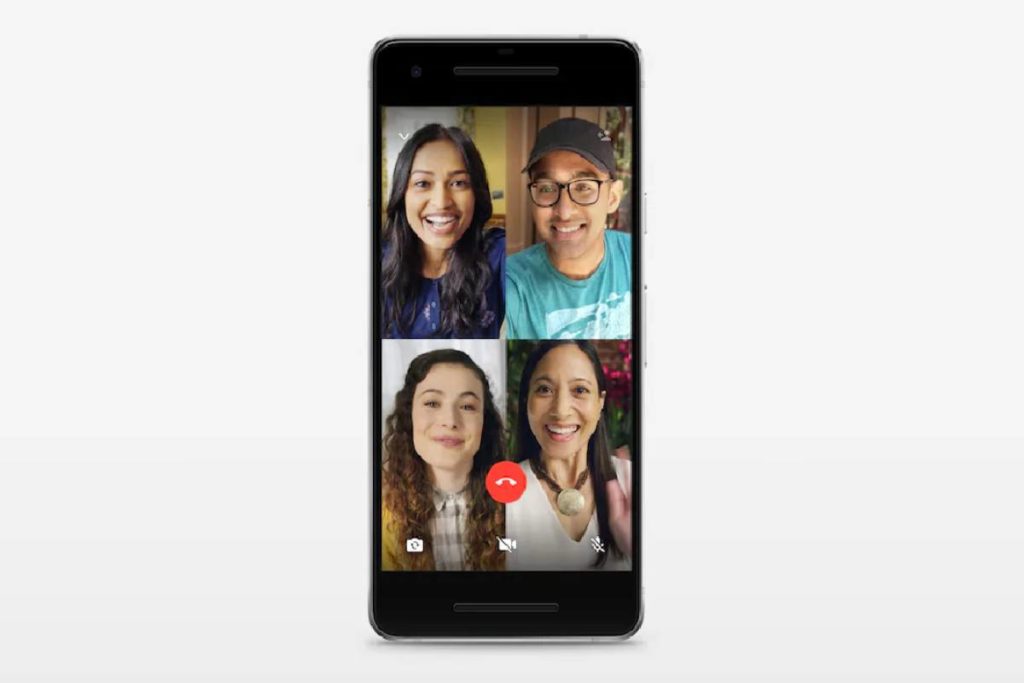
Review WhatsApp conference call – Description, Process, Application, and More. Cancel reply