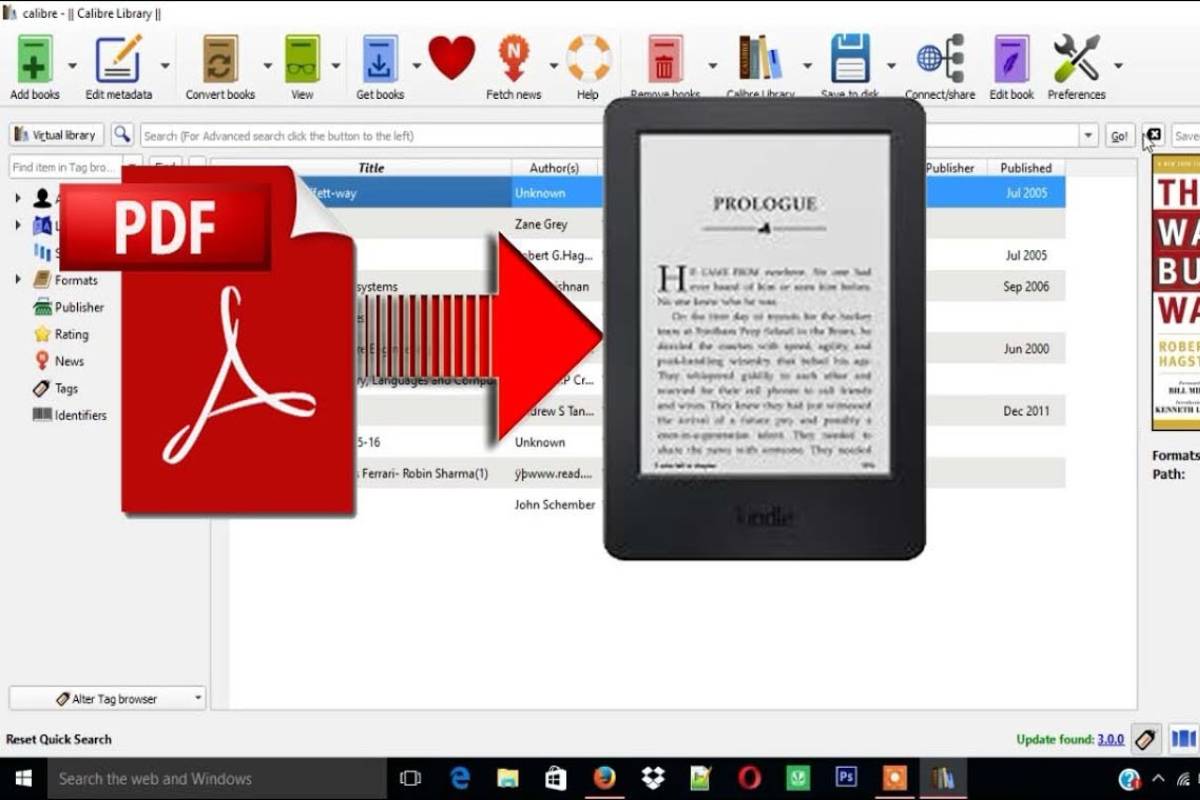Table of Contents
How to Convert a PDF to a Kindle format?
- You can Convert a PDF to Kindle by copying a PDF and read it on your Kindle but the reading experience will not be optimal.
- The page turn is slower. You have to zoom (because you cannot change the font size), you cannot navigate as fast, etc.
- To solve it, the best thing you can do is transform and Convert those PDFs into Kindle-compatible files.
- The methods that we will see below work very well as long as the books that we transform are in the format of reading books.
- We will have more problems if they have an academic format or too many illustrations.
Let Amazon convert it
- The first option that we will see is the easiest and most comfortable since we will only have to send an email.
- Amazon allows books to be delivered to your Kindle by email.
- It is a very comfortable function because you do not need to be passing the books by USB.
- And it has the advantage that the books are synchronized in the Amazon cloud (last page read).
- Furthermore, this function also allows to convert them to a compatible format in the same process.
Destination email address
- We will have to configure the email address of our Kindle.
- To do this, you have to go to our Amazon account > Manage content and devices > Preferences > Personal document settings.
- Source email address: we have to make sure that our email account from which we are going to send the email is authorized to send files to our Kindle.
- To do this, from the previous point’s location, we have to click on Add a new authorized email address.
- Finally, we will have to send an email with the subject “Convert” (without quotes).
- And with the attached book in PDF (it is also possible to convert files from other formats).
- By connecting our Kindle to Wi-Fi, our book converted to a format compatible with the Kindle will be synchronized and downloaded from the cloud.
We transform it with Caliber
- Caliber is a free and open-source program that allows us to manage our library of eBooks.
- It also can add metadata (covers, punctuation, author, etc.) and convert between different file formats.
Conversion
To convert a PDF to Kindle format with Caliber, we have to:
- Find the book in PDF, right-click on it and select Convert Books > Convert Separately.
- Select the MOBI output format and click OK.
- For those who love to read, downloading a book or buying it online is a delight.
- Many of these people choose to buy a Kindle device to enjoy the experience better, although most of the books are in PDF format.
- The PDF format is the most used type of format to store digital documents without the need to depend on any platform.
- These formats help preserve manuscripts and reproduce them in any electronic device, be it a Phone, Tablet, or computer.
- Not being able to download a PDF document from the Internet and play it on your Kindle is frustrating as this device only supports books from Amazon.
- It can turn out to be a problem that prevents you from searching for more non-Amazon books or documents.
- Has it happened to you that you have a PDF document and want to open it on your Kindle, but it is not compatible?
- This problem is widespread.
Steps to Convert PDF to Kindle
All you have to do is read this article as we will tell you what you should do to solve this problem.
1 Step
- The first thing you have to do is enter the Amazon page and access your account, log in to your Amazon account, then go to the “Manage your Kindle” option.
- Once inside, look for the option “Personal Document Settings” that from there you will send the document to your Kindle as if it were an email.
2 Step
- The next thing to do is go to the “New Message” section to compose the message with the PDF file you will send to your Kindle.
- Make sure to write the word “Convert” in the subject so that the document converts to the AZW format, which is the Kindle format.
3 Step
- The last thing left is sending the file and voila, when you can open it without any problem.
- Directly you can send as many PDF documents as you want, and you can read them all on your Kindle, thanks to this guide that we provide.
To convert PDF to a Website
The best way is to convert your pdf to a website. There are many ways to convert PDFs to Webpage as online services or offline desktop software. However, the most appropriate method is to use the Offline PDF Converter or desktop versions, which do not require an internet connection and provide professional features compared to other services. Now you can easily convert PDF to Webpage with PDF elements.