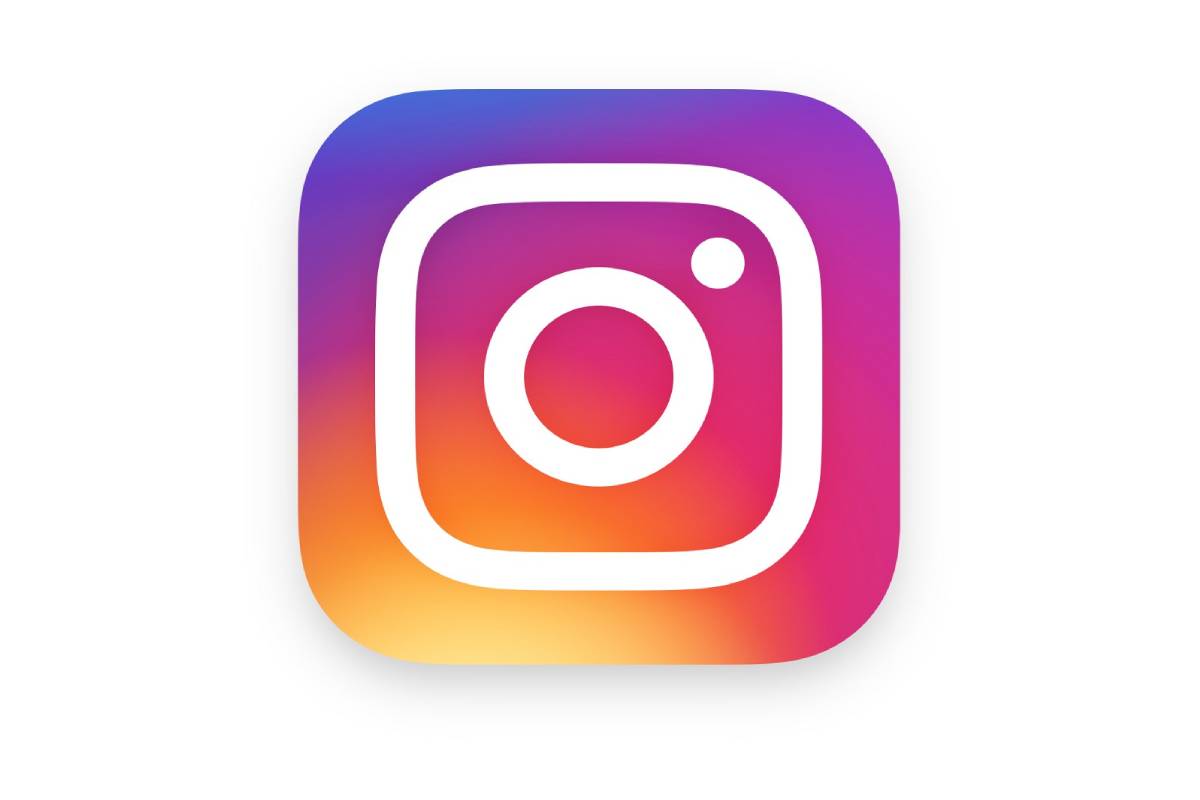Table of Contents
What is an Instagram Icon?
- To mark the Instagram icon, it has announced a series of new features, one of which is particularly nostalgic.
- There is a possibility of changing the application icon to the old one and various variants.
- Instagram is celebrating its anniversary as they launch it after ten years.
- Suppose you want to give your Instagram a different touch, with the latest version of Instagram.
- In that case, you can use various icons from the past and variants of the current icon in different color combinations.
- Changing the Instagram icon is now very efficient and easy and does not require a special icon pack.
How to change the Instagram icon?
- Instagram is now activating a personalization novelty for its users on the occasion of its ninth and tenth anniversary: the possibility of modifying the application icon.
- That is, instead of using the current install icon, you have ten to twelve icons to choose from that we can use on our home screen instead.
- Perhaps the best and curious thing about the matter is how to activate it since it is more or less hidden.
- First, you can open your profile (by tapping on your profile photo in the bottom bar) and then tapping on the menu button ☰.
- Finally, go to Settings. Now for the exciting part.
- If you already have this novelty active on Instagram, you must scroll down until some emojis display at the top.
- When all collection and confetti is on the screen, it changes to the application icon settings.
- Now comes the easy part (or very difficult, if you are a little indecisive): choosing which icon you want to put on Instagram.
- There are ten to twelve icons, including classic icons – some of which never saw the light of day – to variants of the current icon with different colors.
- Tap an icon to add a shortcut to the home screen with that icon.
- Keep in mind that this option adds the icon you choose to the home screen and, when you open it, Instagram will start.
- But the standard icon will still display in the application drawer and the system menus.
Steps
If you ever change your mood and mind, you can always delete that shortcut and add a new one.
In summary, these are the steps to change the Instagram icon:
- Enter your profile by tapping on your photo in the bottom bar
- Tap on the menu button ☰
- Press Settings
- Swipe the screen down until emojis are displayed
- Choose the particular icon you want to use and tap on it
- Click Add
Also Read: Spider man far from home end credits – A most surprising story