Table of Contents
How to take a screenshot on iPhone?
Knowing how to take a screenshot on iPhone a screenshot, can be tremendously helpful and efficient at many times.
Either because you cannot download or save an image by default, because you want to share a specific part of a website, an application, or for any other reason.
Our article shows you how to capture on iOS, regardless of the iPhone you have.
The procedure of Screenshots on iOS
1. On iPhone with the button on top
- It includes the 1st generation iPhone 4, 4s, 5, 5c, 5s, and SE.
- To make a capture in them, you have to press the upper button and the Home button simultaneously.
- And as soon as you see that a sound is emitted or the capture differently appears on the screen, you can release it.
2. On iPhone with the Home button and side button
- We include the 2nd generation iPhone 6, 6 Plus, 6s, 6s Plus, 7, 7 Plus, 8, 8 Plus, and SE.
- The way to capture it is by simultaneously pressing the right side button and the Home button.
- Once the different typical capture sound is emitted or the corresponding visual effect appears, you can release the buttons.
3. On iPhone without the Home button
- The iPhone X, XS, XS Max, XR, 11, iPhone Pro, 11 Pro Max, 12 mini, 12, 12 Pro, and 12 Pro Max are included here, being the only ones without a Home button in their design.
- You must simultaneously press the volume up button and the right side button to take a screenshot of these.
- You can release these buttons when the sound and visual effect comes out on the screen.
4. On older iPhones
- This functionality is not available on other older iPhones.
- Although having obsolete hardware and software makes it difficult to download them, some applications can perform this process.
5. A new way to take screenshots in iOS 14
- There is a new way to take this type of screenshot on those iPhones that have a version equal to or later than iOS 14 and are recent iPhones.
- It is not a function designed for everyone since it is included in the accessibility settings of the device, but it can be helpful in the same way to many people.
- It consists of making two or four touches on the back of the device so that the capture is made by itself.
Steps
Although for this, it must have previously configured by following these steps:
- Open the Settings.
- Go to Accessibility.
- Tap on Play.
- Swipe down and select Playback.
- Choose now if you want to capture with one or two taps. Once you try to enter the corresponding menu, you will see many options, including Screen Capture.
- Now you only have to tap these two or three taps on the back of your iPhone, as you selected before.
- In principle, this works better if you do not have a cover, although it is also possible to do it if it is not too thick.
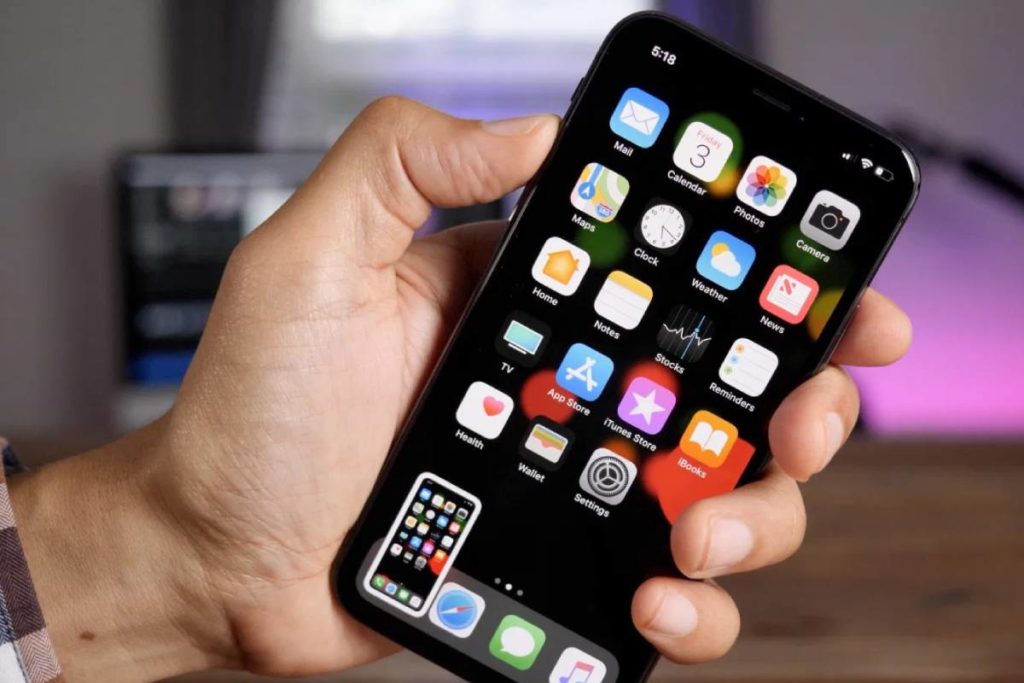
Review How to take a Screenshot on iPhone – Methods and Steps to take a screenshot on iPhone. Cancel reply