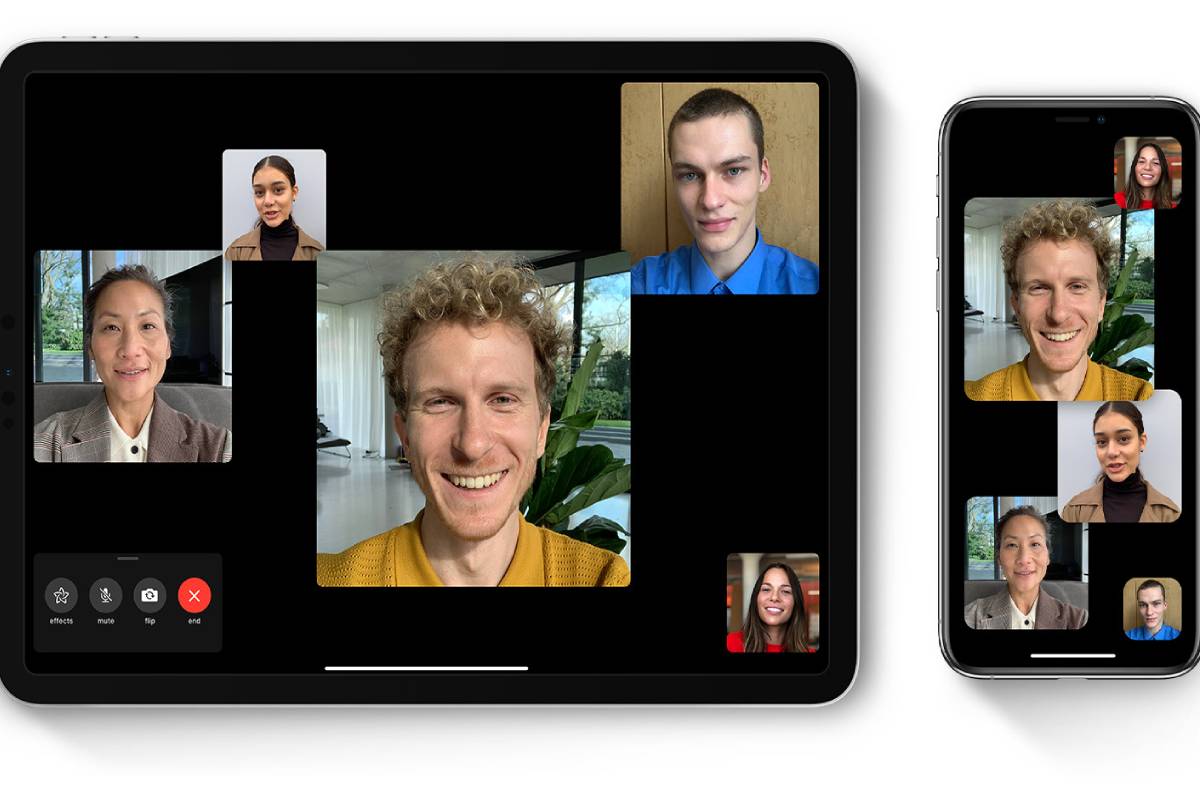Table of Contents
Facetime Multiple People by the following Steps
- Click on Settings, then FaceTime multiple people, and confirm that FaceTime is open.
- Select the button in the upper right side or end.
- Enter the name of your contacts or emails etc.
- To start FaceTime, directly click on Audio or directly on Video.
- We can add up to 32 people to a Group FaceTime call.
- Use Group FaceTime on your iPhone or iPad etc
- Group FaceTime allows you to chat with multiple people simultaneously easily.
- You can start a Group FaceTime call from the FaceTime app or a group conversation in the Messages app.
- You can add up to 32 people.
- The tile of the speaker increases automatically, so you will never get lost during the conversation.
- We can also start a Group FaceTime call by following these steps.
- You can start Group FaceTime directly from the group conversation in a group called Messages. Follow these steps:
- Open Messages and create a group conversation.
- You can also exit group conversations or call.
- Click on the contacts from above of the group conversation.
- Press FaceTime and start a call or video chat.
- We can add up to 32 people to a Group FaceTime call.
Join a group FaceTime call
There are different ways to join a Group FaceTime call that someone else started:
- Press the notification from Notification Center or the locked screen, then.
- To join a Group FaceTime call, click the news at the top of the screen or Join from Group Chat in Messages.
- After pressing Join, you will get a connection automatically.
How to add a person to a Group FaceTime call?
- First, press the Add button.
- Press Add person.
- Enter the name and start.
- Tap Add Person to FaceTime.
- When you add someone to the Call, you can tap Call next to their name to notify their device of the incoming Call.
- After adding someone to your group FaceTime call, you can’t remove them. The person must end the Group FaceTime call it was added to.
Add Camera Effects to Group FaceTime Calls
- Suppose you have an iPhone X or later, an 11-inch iPad Pro (1st or 2nd generation), or a 12.9-inch iPad Pro (3rd generation and later).
- In that case, you can use Animoji and Memojisuch as filters, text, and shapes in your Group FaceTime calls.
To use Animoji or Memoji
- During a FaceTime call, press.
- Tap and choose your Animoji or Memoji.
- To use other camera effects:
- During a FaceTime call, press the Effects button.
- Tap Filters, Text, Shapes, Memoji stickers * or emoji stickers *.
- iPhone X or later, an 11-inch iPad Pro (1st or 2nd generation), or a 12.9-inch iPad Pro (3rd generation and later), uses Animoji and Memoji.
- Not all filters and effects are compatible with all devices. To use Memoji stickers and emoji stickers, you need iOS 13 or iPadOS.
- Change FaceTime video and audio settings or changes.
- We can easily change the Audio and video settings in the FaceTime app at any time during a call.
- To change locations, touch the screen and swipe up to see more options, or tap one of these:
- Press the CamCamera to turn off the cam Camera again to turn it back on.
KNOW MORE:- theehealthcar