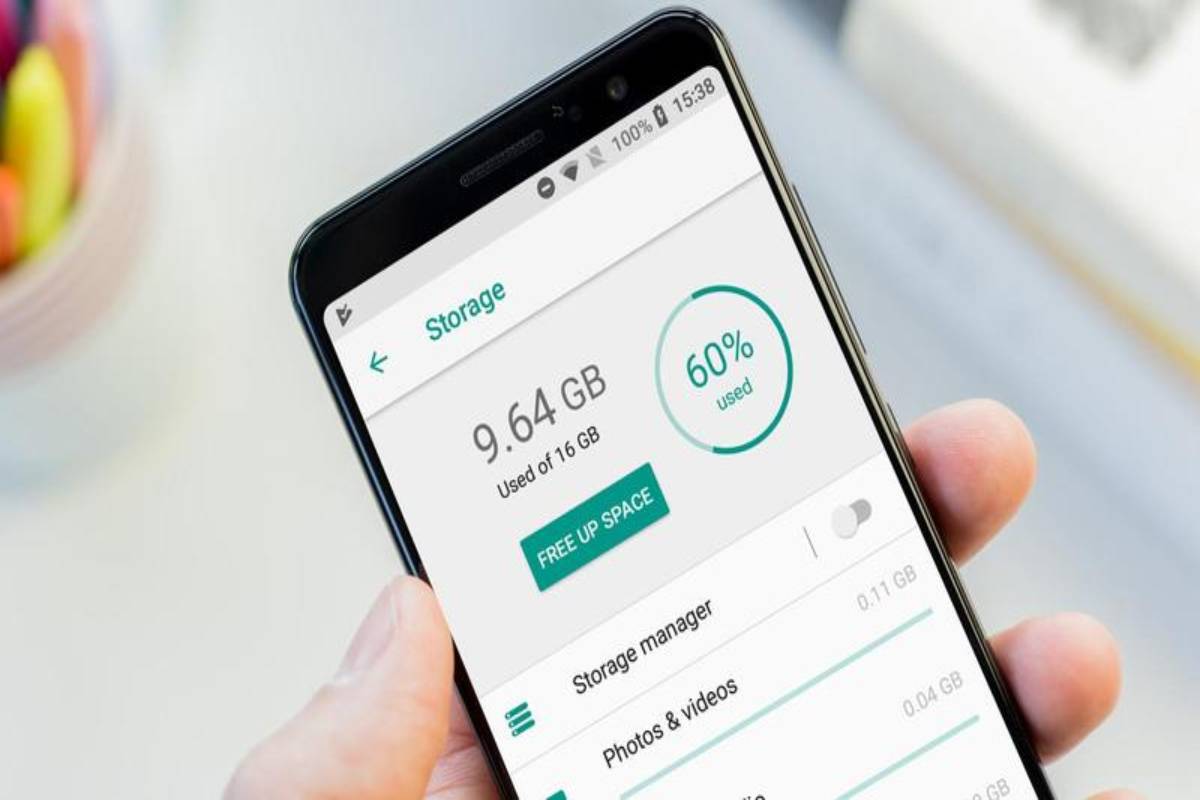How to free up space on android – A warning message How to free up space on Android, advising no space available in the phone’s memory or that it is about to run out.
Although it is becoming less common, far from the first Android phones (it also happens in iOS), it can still occur.
A symptom of continued use of the phone and call the “junk” and unnecessary files we accumulate.
That is why it is good that, periodically, we free up space on the mobile, for which we can follow some very accessible steps.
Table of Contents
Deleting apps, you don’t use
- We start with the obvious step that is none other than deleting those applications.
- At some point we have installed and that we no longer need or have stopped using.
- They occupy valuable space in the memory of our phone, and we can end them within the “Settings” and in the “Applications” section.
- Click on the one we want to “Uninstall”.
- Another option is to have it from Google Play, in which step we must open the Google Play application.
- And once inside, click on the “Options” menu, which appears with the icon of three horizontal stripes in the upper left corner of the screen.
Applications
- We look for the option “My applications” and games, we press it.
- And it will take us to a screen to manage the applications purchased, installed, or those that you installed at some point.
- Click on the “Installed” tab to know what applications are currently on the mobile.
- We will see above a window called “Storage” that shows the percentage of storage occupied by applications and the amount in GB of space that you have accessible.
- If we click on this window, we will see a menu to free up the mobile by choosing several uninstall applications.
Blasting data and Cache
- If you don’t want to delete it, the famous “just in case,” you can always choose two intermediate solutions, also from the “Applications” menu.
- When entering the desired app, we can either delete the data or delete the occupied cache.
- We leave the app with the first option as if we had just installed it, deleting data, accounts, games, etc.
- While with the deletion of the cache, we will strike down the data that the application has been storing from the first use to accelerate thus and better its operation.
- In this case, we can note that if it is a commonly used app, this cache will not take time to fill up again.
- What is also true is that between the two options, we can save quite a few megabytes.
Check the downloads folder
- On the PC, in Android, we find over time with a “Downloads” folder that can be pretty bulky.
- If we download content regularly and especially if they are multimedia files, this folder can be quite large.
- That is why it is worth going to the folder using the relevant file explorer on your phone (each brand may receive a different name).
- It is about looking for the “Downloads” or “Downloads” folder and deleting all the files.
- You have been downloading and accumulating in this folder and that you no longer need.
Also Read: Convert PDF to Kindle – Methods and Steps to Convert PDF to Kindle